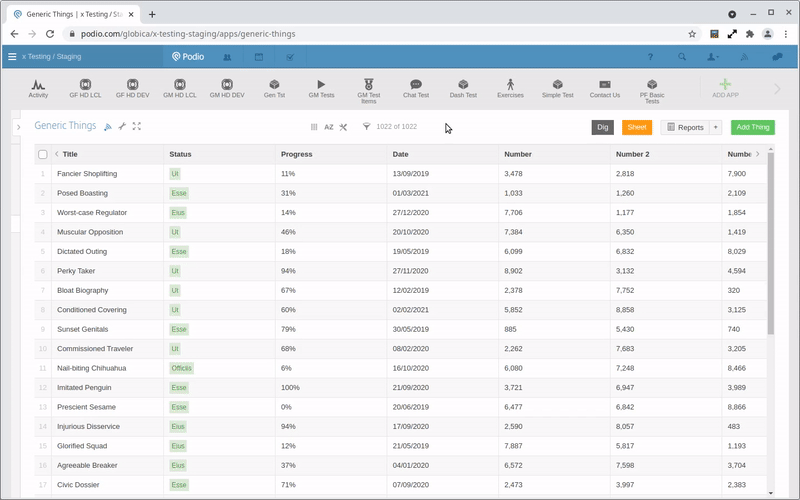Podio SuperMenu Readme
Main Concepts
Installing
The Podio SuperMenu extension for Chrome can be found in the Chrome Store. Install it like any other Chrome Extension.
Once installed, you can open the menu by clicking on the Podio logo when in Podio.
Configure the Menu
To determine what show up on the menu, configure it on this website from the Menu option. You can select which workspaces and apps will show on the menu, as well as determine their colors in the menu by clicking on the cog icon next to each workspace.
Once done, click on the "Update" option in the menu in Podio.
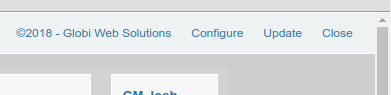
Options
You can set global options by clicking on the SuperMenu icon in the Chrome toolbar

Podio Status Alerts
Get visual feedback when Podio calculations are running slowly or hook events are lagging.
![]()
Sidebar Widgets
You can insert any Podio App report into the App sidebar by inserting a markdown link to the report. First go to the report and get the EXACT title of the tile:
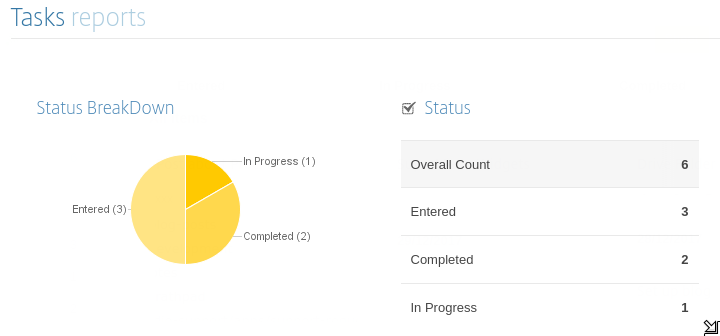
Then edit the app description and add markdown in the format [report:TITLE] where you want the report tile.
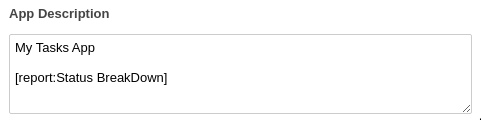
The indicated report widgets will then be loaded into the app sidebar in the main app view:
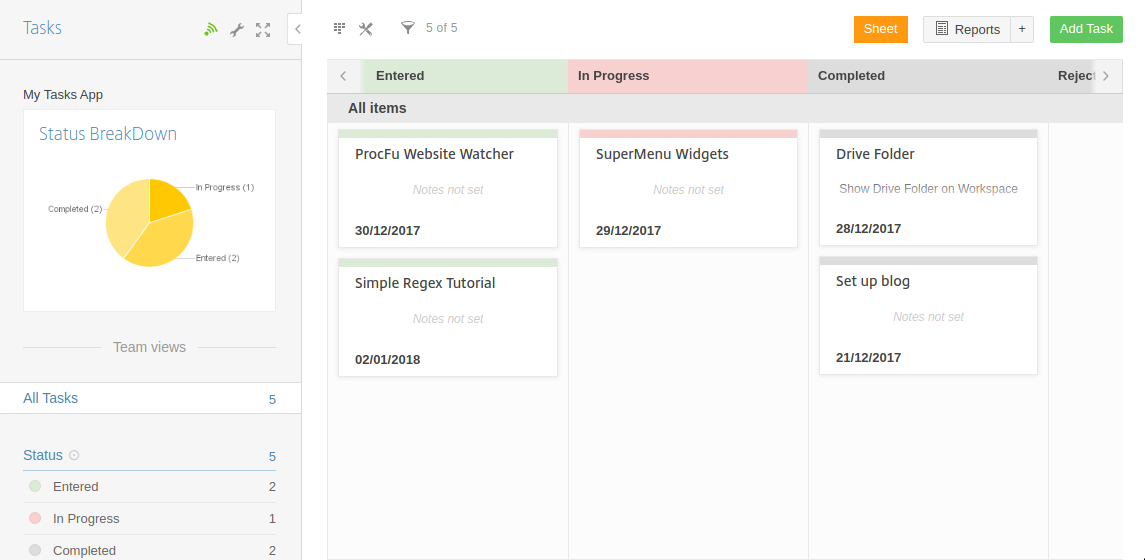
Please note that widgets are selected by name, so make sure you have unique names for each app report.
Markdown
Checkboxes in the format [ ] and [x] will be converted to real clickable checkboxes:

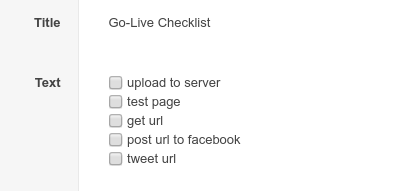
Rich Text
If you enable the SuperMenu Rich Text editor option, you'll see the option to use our editor on any multi-line text field:
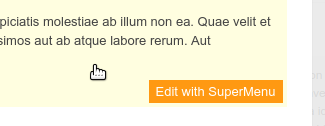
Clicking on the "Edit with SuperMenu" link will launch our editor which allows you have more control over the content. For example, you can paste in images, and create tables.

When saving, this content will be displayed in Podio, including images.
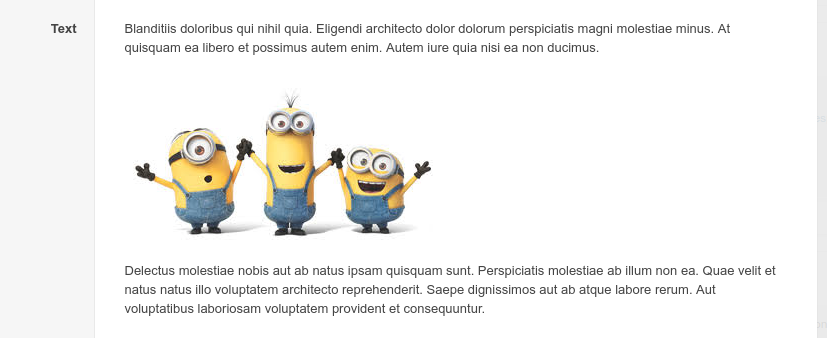
Images pasted into the editor will be saved to the item's files, however, if you have a hidden image field in the app, then images will be stored there instead, keeping your items nice and clean.
Note: Rich Text editing only works on existing Podio items - not when creating a new item.
For more editor-specific help, click here.
SpreadSheet Edit
If you enable the Sheet option, then a "Sheet" button will be displayed on apps when an editable view is selected:
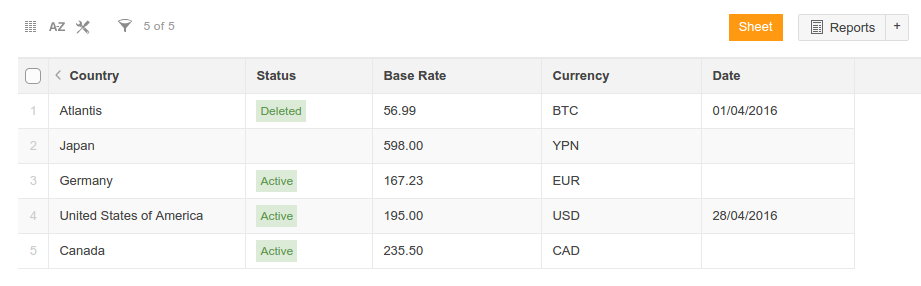
And clicking on the "Sheet" button, will launch a new window allowing you to edit the entire app view as a spreadsheet:

Note that deleting rows is currently not supported, but creating new rows and copy and paste is.
Note 2: There is a limit of 1000 items on sheet edit. If you wish to edit more items, you would need to break your app up into smaller views and edit them individually.
Sketching / Drawing
Especially handy on mobile devices, sketching allows you to hand draw quick diagrams to a Podio App Item Image Field. To add the feature to an app,
click on the Tools menu option when logged into bettersupermenu.com and select the app and field to install to. This will create a new calculation field
in the app which will launch the sketch editor when clicked in any device.
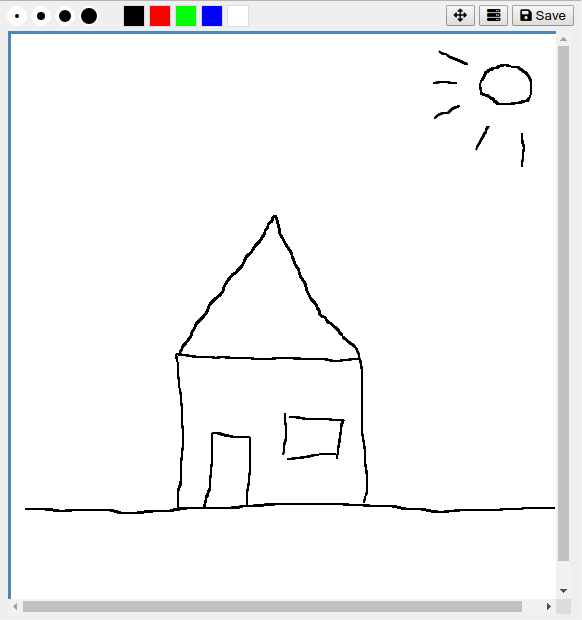
Item Activity Stream
You can toggle the width of the Activity/Comments column with ALT+C (Meta+C on Mac).
The column will cycle through normal width, wide width, and hidden completely
Keyboard Shortcuts
You can configure quick access keys for keys 1 - 9 to take you to a specific page in Podio. 0 is reserved and will always take you to your home activity stream.
To configure your shortcuts go to the Shortcuts page on this website .
Iframe Embeds
You can embed iframes in Podio by adding a page locator to the url. This can be done in link fields, and in markdown anywhere markdown is supported (eg widgets and calculation fields).
The format of the locator is: #globiflowiframe or #globiflowiframe:height, where height can be a number in pixels, or auto for full page height.
For example, [link to podio](https://www.podio.com#globiflowiframe:400) in a comment will yield the following result:

ProcFu SQL Dig
ProcFu Data Syncs, the Dig option allows you to filter and search through your Podio App Data at super speed.
For more details on this feature, click here.